To view exam results and feedback in Blackboard, students will follow the instructions below.
Step-by-step
- Open your preferred web browser (Google Chrome and Firefox are recommended).
-
Log onto Drexel LEARN to access your course.
-
Click on “My Grades” in the left-hand navigation bar. If you do not see a My Grades or similar link in the course, contact your instructor about where to find your grades.
-
In the list of items completed, you should see the title of your exam, along with the date of most recent activity on the exam and your score.
-
Click directly on the title of the exam, which will be a teal color:
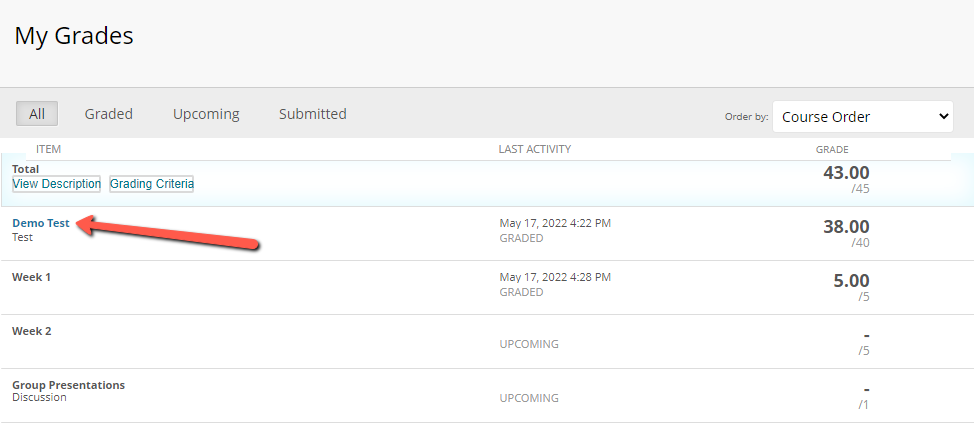
-
This will take you to “Assessment Details,” where you will see more information about the exam. All the way to the right, you will see your score under “Calculated Grade.” Click directly on that score:
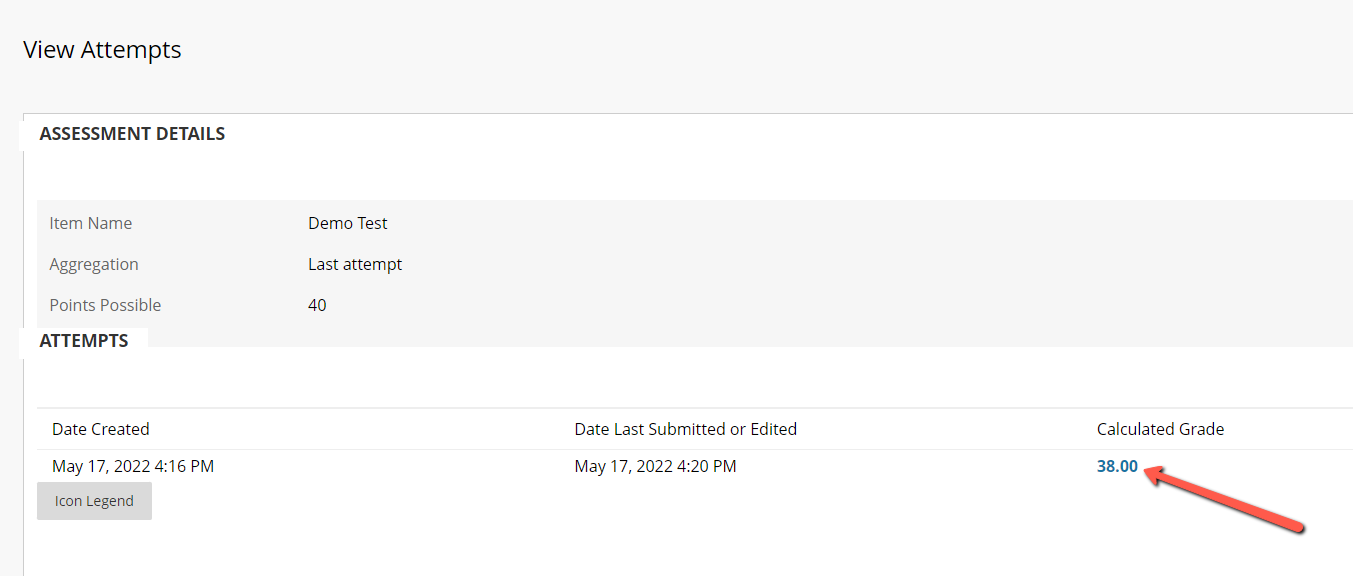
-
Depending on the settings your instructor applied, the page that appears may display the exam questions, whether you got each question correct or incorrect, as well as any feedback you have received from your instructor.
If you have any difficulty accessing your exam results, please contact your instructor and the LeBow Instructional Tech team at lebowintech@drexel.edu.