Rather than passing around paper sign-in sheets to take attendance, digital, contactless attendance can save valuable class time, facilitate grading, and improve academic integrity.
Microsoft Forms offers a simple and free way to set up contactless attendance in your class. Students will simply scan a QR code from their phone and answer a few simple questions to sign in for your class. The following guide will walk you through how to get started.
Creating an Attendance Form
- Sign into Microsoft Forms with your Drexel Credentials
- Alternatively, you can log into Office.com, look for the Microsoft 365 icons on the left, and then select Forms
- Select + New Form
- Title your form with the name and date of the class, and add an optional description
- Select +Add new to add a new question to your form
- Choose what kind of question you want to add, such as Choice, Text, Rating, or Date.
- For a simple attendance form, use a Text question-type, then type a brief attendance question into the field that appears. Consider the following ideas for attendance questions:
- Ask students to enter their first and last name
- Ask students to enter the “Word of the Day,” then verbally tell students which word is the correct answer
- Ask students to write one key takeaway from the previous lecture
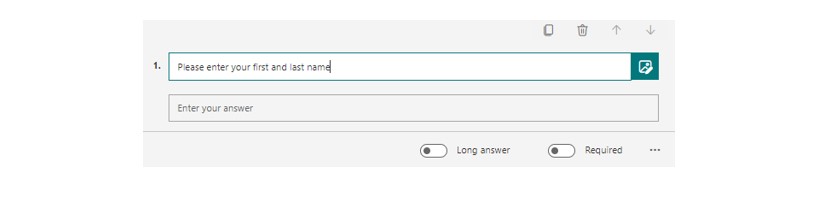
- To add additional questions, click +Add new
- Once you are finished creating questions, click Share
- Enable Only people in my organization can respond. This will ensure that students need to log in, thereby preventing duplicate submissions from the same user.
- Select the QR code option, then select Download to save a copy of the QR code to your device
- You may print out the QR code for use in your classroom, or you can add the QR code to your PowerPoint slide deck
Downloading Attendance Form Data
To download your students’ attendance data, use the steps below:
- Open the form for which you would like to view results, and then select the Responses tab
- Select Open in Excel to download a spreadsheet containing students’ names, emails, responses, and a timestamp for their response
If you would like to learn more about using Microsoft Forms to take attendance on campus, contact LeBow InTech at lebowintech@drexel.edu.