For certain course assignments, your instructor may use a Blackboard-based rubric during grading. To view your rubric scores and feedback, follow the instructions below.
Step-by-Step
-
Navigate to the My Grades area of your course
-
Find the graded assignment from the list that appears, then select View Rubric to access the assignment rubric:
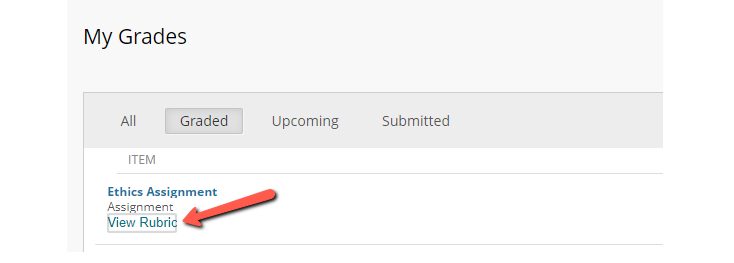
-
Your instructor may have also included additional comments on your submission itself. You can view your submitted document, along with these comments and a copy of the rubric, by clicking on the assignment name:
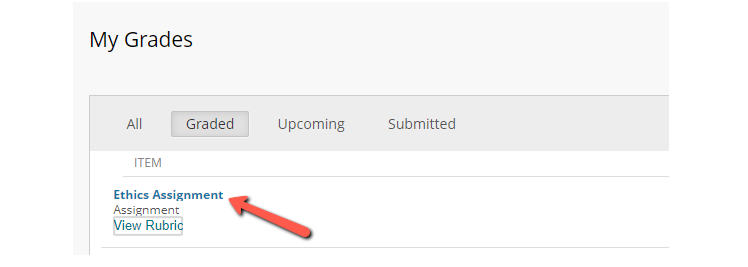
- a. Feedback from your instructor may be included as comments embedded in your submitted document or as a note written in the “Feedback to Learner” field to the right of your submission
- b. An icon linking to a copy of the rubric will appear directly to the left of your score:
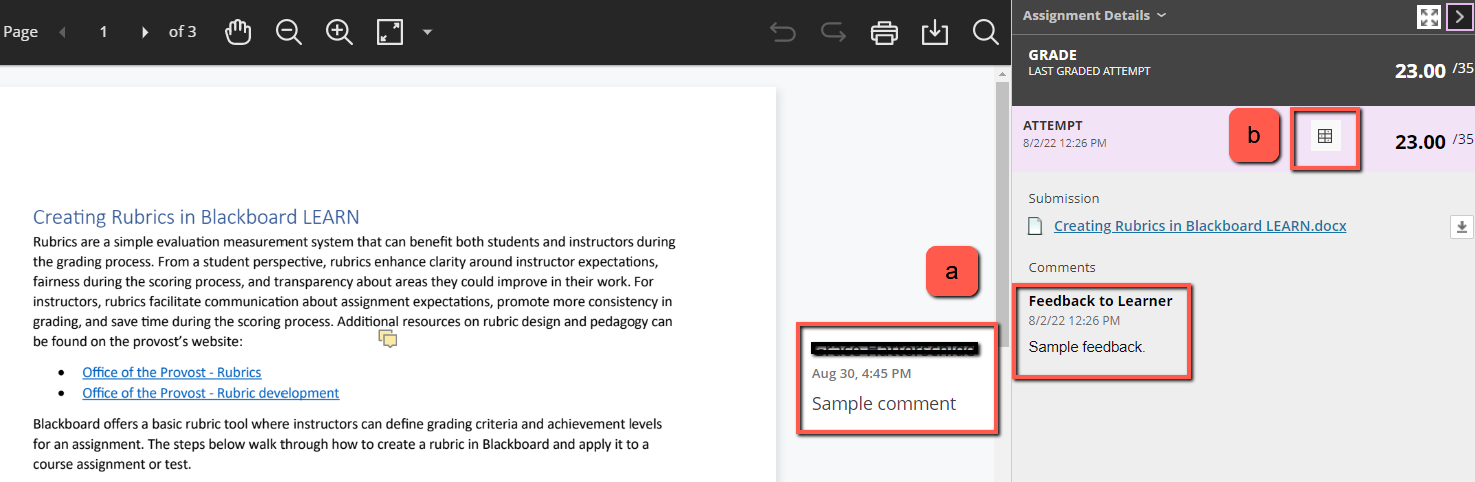
If you have any questions about accessing feedback and grades in Blackboard, please contact your course instructor. For technical support, please contact the LeBow Instructional Tech team at lebowintech@drexel.edu.
To view exam results and feedback in Blackboard, students can follow these simple steps.
This article offers an overview of why rubrics matter, how to create a rubric in Blackboard, and how to apply a rubric to a Blackboard assignment.