Once a TA is selected for your course, one of the first things to do is give them access to your Blackboard LEARN course shell. When a user is enrolled as a TA within a Blackboard LEARN course, they will have many of the same administrative privileges as an instructor, including the ability to add content, edit course materials, and grade student submissions. Follow the steps below to learn how to enroll a TA within your Blackboard LEARN course shell.
Step-by-Step
- Log into Blackboard/Drexel LEARN and access your course.
- Under the Control Panel in the left-hand navigation bar, click on Users and Groups.
- Click on Users.
- Click on Find Users to Enroll.
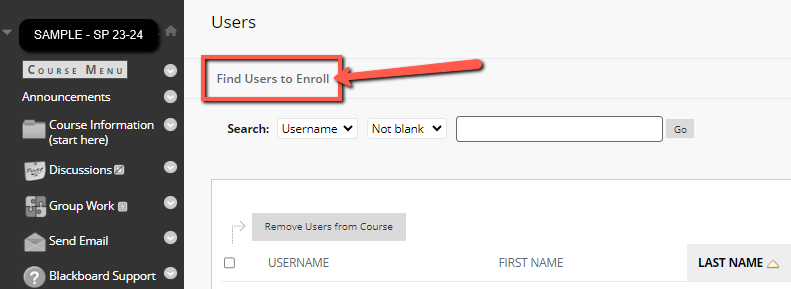
- Enter the Username of the TA you want to add to your course. The Username is the “abc123” identification that precedes every Drexel-affiliated email address.
- If you are enrolling more than one TA, you can enter multiple “abc123” usernames in the box at once. You must separate each of the usernames by a comma.
- For Role, select Teaching Assistant.
- Keep Enrollment Availability set to Yes, and do not enter anything for Availability Override Date.
- Click Submit.
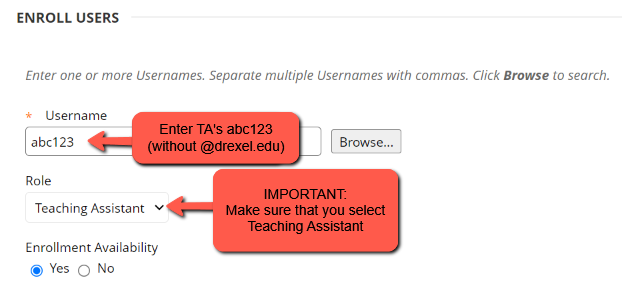
If you have any questions or would like support adding a Teaching Assistant to your course, please contact the LeBow Instructional Tech Services department at lebowintech@drexel.edu.