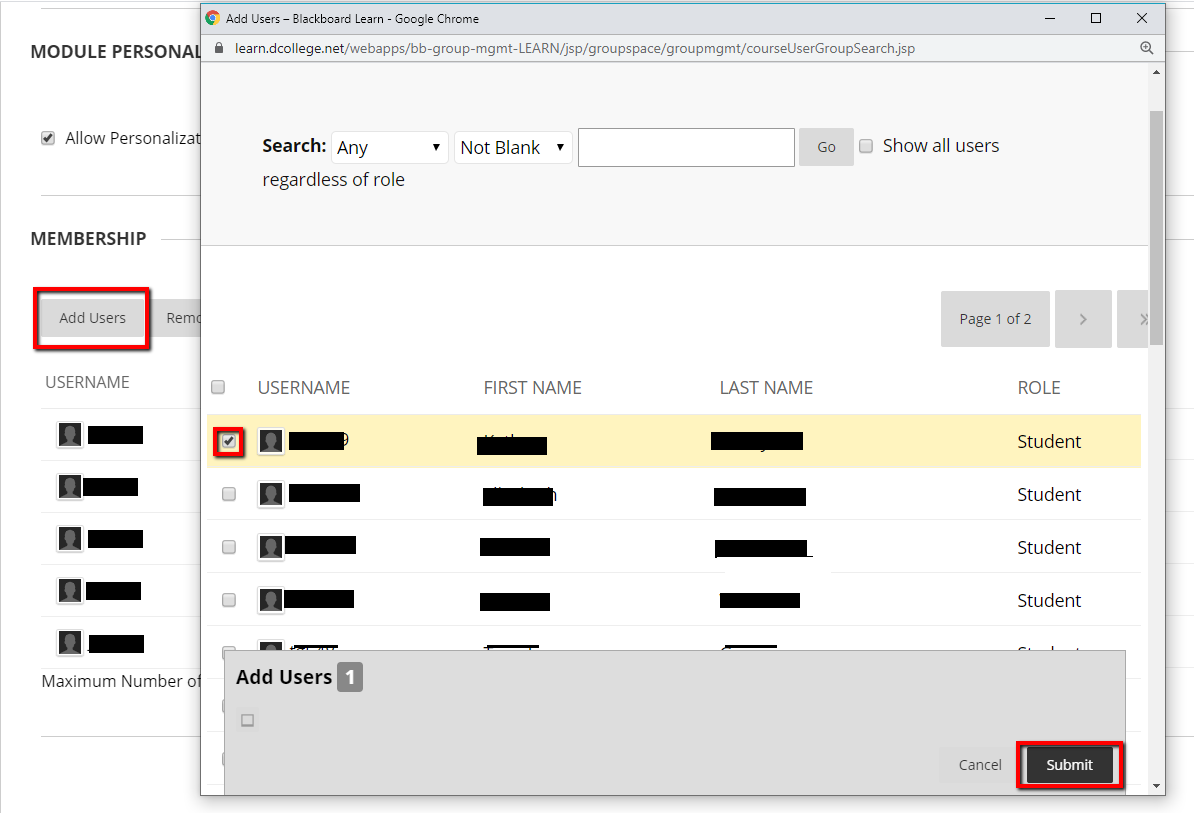Once groups are set up in Bb LEARN, instructors may find that one or two students need to be put in different groups than originally intended. Follow these steps to change a student’s group membership.
Step-By-Step
- Access the LEARN shell for the course where the groups are located
- From the left-hand navigation bar, click Users and Groups
- From the expanded menu, choose Groups
- Locate the name of group where the student is currently enrolled
- Hover over the name of the group, and click the drop-down arrow that appears to the right of the group’s name
- Choose Edit Group from the menu of options:
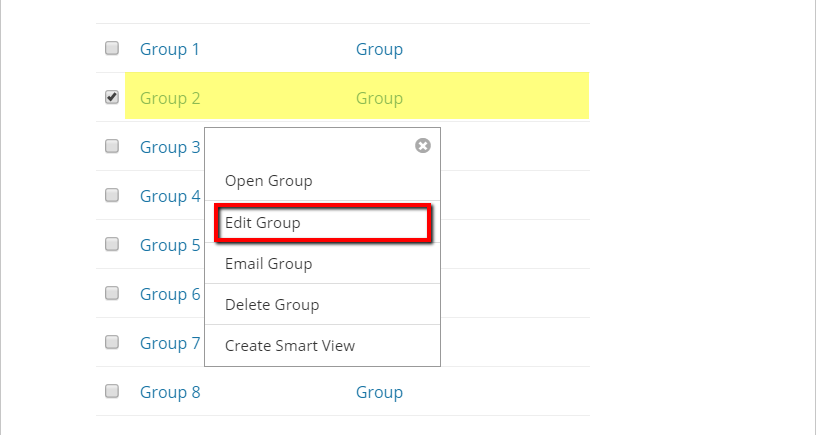
- Scroll to the bottom of the “Edit Group” page. You will see a list of all the students in the group.
- Click the X to the right of the student who is going to be reassigned:
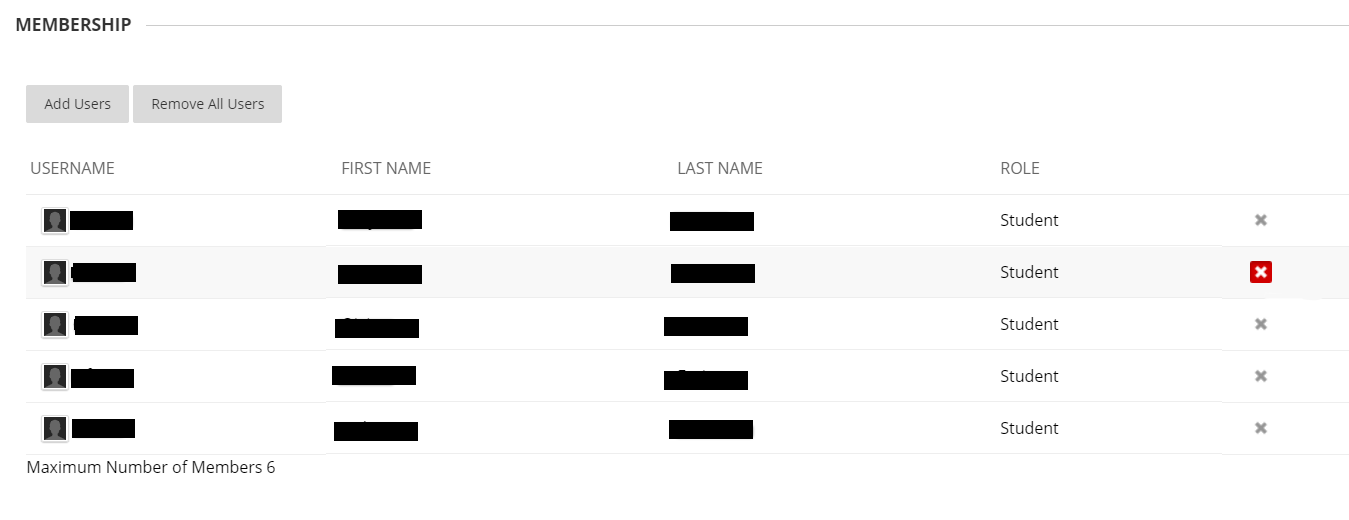
- Click Submit. The student will be removed from the original group and available for reassignment.
- Now hover over the name of the group where the student will be reassigned, and click the drop-down arrow
- Choose Edit Group
- Scroll to the bottom of the page, and locate the list of group members. Click the Add Users button.
- In the window that appears, check the box next to the student you want to add to the group, and click Submit
- Click Submit again when you return to the Edit Group page to complete the addition of the student. If you do not click submit on the Edit Group page, the student will not be added.