Rather than adding the same file, assignment, or tool to multiple areas in your Blackboard course, try using a course link. “Course links” are a specific type of link that will point users to another area within the same Blackboard course. Course links should not be confused with “web links,” which take students to an external website.
To add a course link to a content folder in Blackboard, follow the steps below.
Step-By-Step
- Navigate to the unit folder where the link should appear
- Click on the Build Content button and choose Course Link:
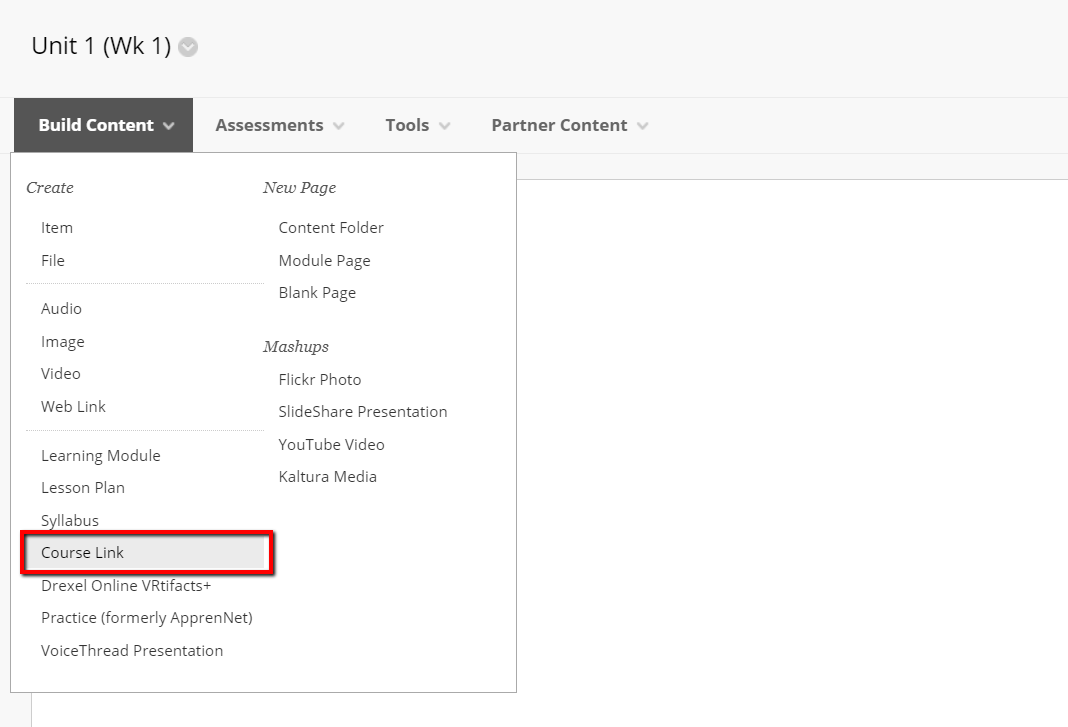
- On the “Create Course Link” page, click the Browse button. This will open a popup window with a list of the course areas that can be linked.
- Locate and click on the item that the link should point to, such as another folder in the course or a discussion forum:
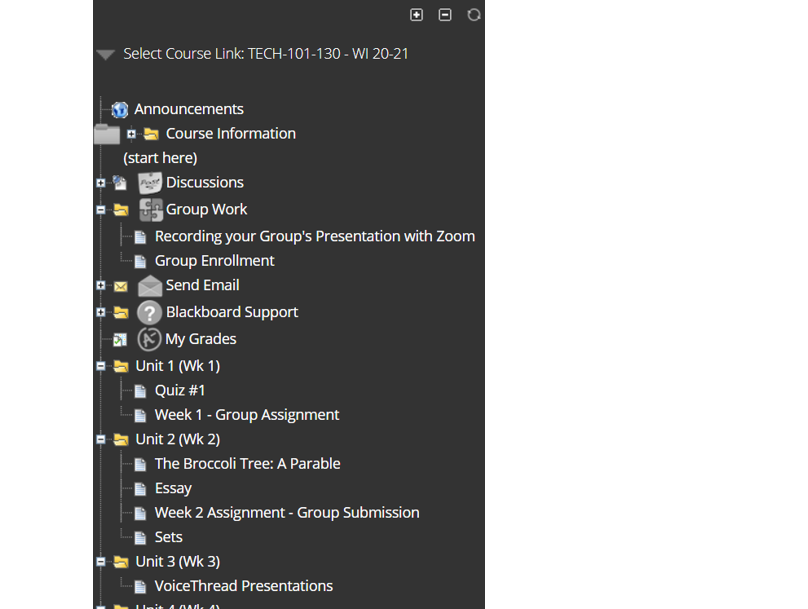
- Add an optional item description, then set the availability and visibility preferences if needed
- Once you are satisfied with the options selected, click the Submit button. The course link will appear at the bottom of the list in the folder you selected.
Remember: Items in Blackboard can be reorganized by hovering over the far left edge of the item and waiting for the cursor to turn into a crosshair. Once the crosshair appears, click and drag to rearrange the items on the page.
For more information on creating links in Blackboard, please contact the Instructional Technology department at 215-895-2314 or lebowintech@drexel.edu.