In some cases, an instructor may want to allow a student to re-upload an assignment or re-take a test in Blackboard LEARN. This may be due to a student mistakenly uploading the wrong file to an assignment dropbox or encountering a technical issue that impacted an exam session.
This tutorial demonstrates how to ignore a student’s previous attempt and allow the resubmission of a specific assignment, test, or course activity.
Step-by-Step
-
In your Blackboard course’s Full Grade Center, find the student whose attempt you would like to ignore
-
Follow the row of scores belonging to that student, keeping in mind that assignment names are located at the top of each column
-
Once you have located the attempt for the desired student, hover over the grade cell and click on the drop-down arrow. From the menu, select View Grade Details:
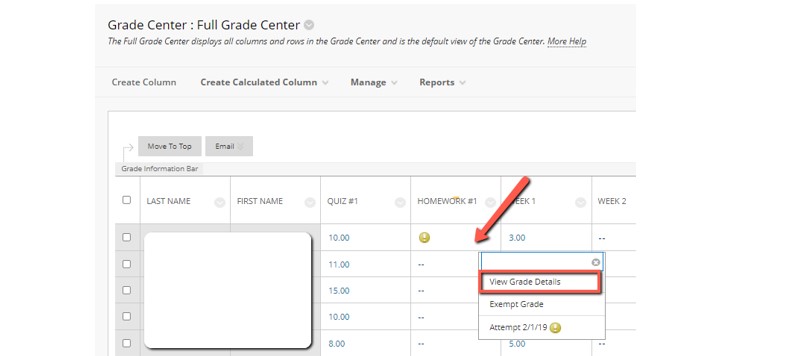
-
On the Grade Details page that appears, notice the options available to instructors. Select Ignore Attempt to allow the student to re-submit an assignment or re-take a quiz:
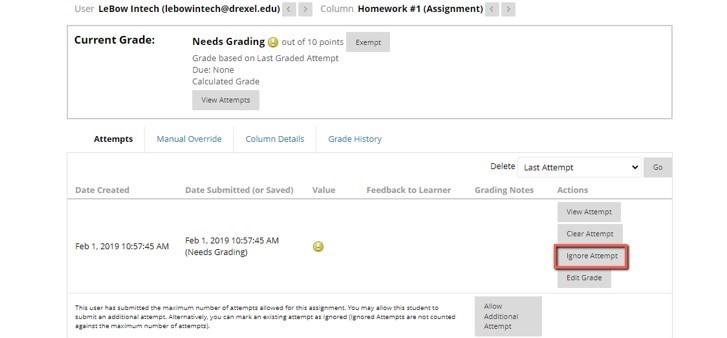
The Ignore Attempt option allows students to re-submit an assignment or re-take an assessment while preserving their original attempt. This option is recommended in most cases when a resubmission is needed. Two other options are available on the Grade Details page, but are only recommended in limited cases:
- Clear Attempt will remove the assignment attempt without keeping any record that it was there. This should be done with caution because there will be no way to retrieve the details on that attempt (such as submission date, score, etc.).
- Allow Additional Attempt is not necessary if you have already marked the assignment as Ignored. Ignored attempts are not counted against the maximum number of attempts for an assignment or text.
-
Click Return to Grade Center to confirm your changes and return to the Full Grade Center. The student’s submission will be replaced with a blank cell (- -), and they will be able to complete a new attempt for the activity or assessment.
To learn more about working with student submission attempts, please see our article on Blackboard’s Grade Details Page, or contact the Instructional Technology department at 215-895-2314 or lebowintech@drexel.edu.
This tutorial describes how to access student work after it is no longer visible in the "Needs Grading" area in Bb LEARN.
Blackboard’s “Grade Details” page allows instructors to view a student’s submission details, assignment attempts, and grade history.