Drexel University IT (DUIT) investigates all reports of suspicious emails. To ensure DUIT has the information necessary to properly investigate such emails, it is important that the original recipient of the email report it themselves to keep the message header intact. This is done using the reporting tool in either Outlook Online or Outlook Desktop.
For more information on protecting yourself from suspicious emails, please refer to DUIT’s Protect Yourself from Email Scams help article.
Outlook Online
- Browse to https://outlook.office.com and sign in using your Drexel credentials.
- Select the suspicious email from the list of emails you’ve received.
- From the top toolbar, expand the Report dropdown menu on the left and select Report phishing.

Classic Outlook Desktop
- Launch Outlook.
- Select the suspicious email from the list of emails you’ve received.
- From the top toolbar, expand the Report Messages dropdown menu on the right and select Phishing.
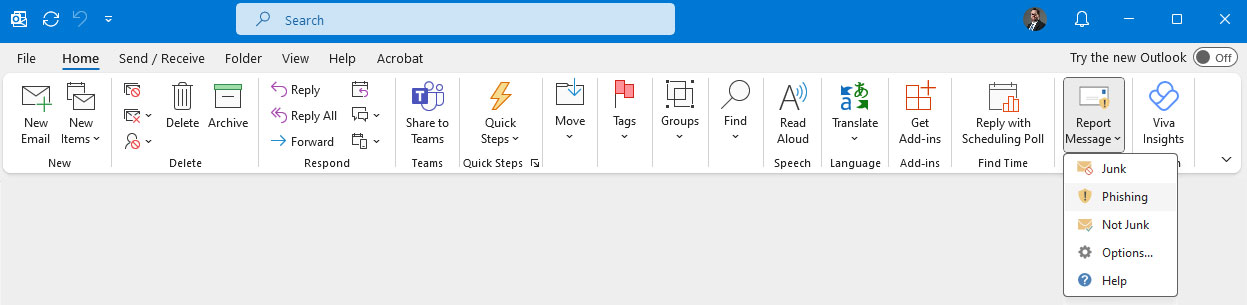
New Outlook Desktop
- Launch Outlook.
- Select the suspicious email from the list of emails you’ve received.
- From the top toolbar, expand the Report dropdown menu on the left and select Report phishing.
