The “Test Exception” feature in Drexel LEARN allows instructors to place specific parameters on individual students in the course during a test, or to give a student an extension. For instance, a test exception can be used to adjust the amount of time a student is given to complete the exam. A test exception could also be used to accommodate a student who needs to take the test earlier or later than the rest of the class.
Step-by-Step
Before an exception may be added to an exam, the exam must already be deployed in one of the course folder locations. Once the exam is deployed, follow the steps below:
-
Find the deployed test link in your Bb LEARN course shell
-
Click the drop-down arrow that appears to the right of the test title
-
Choose Edit the Test Options from the menu that appears:
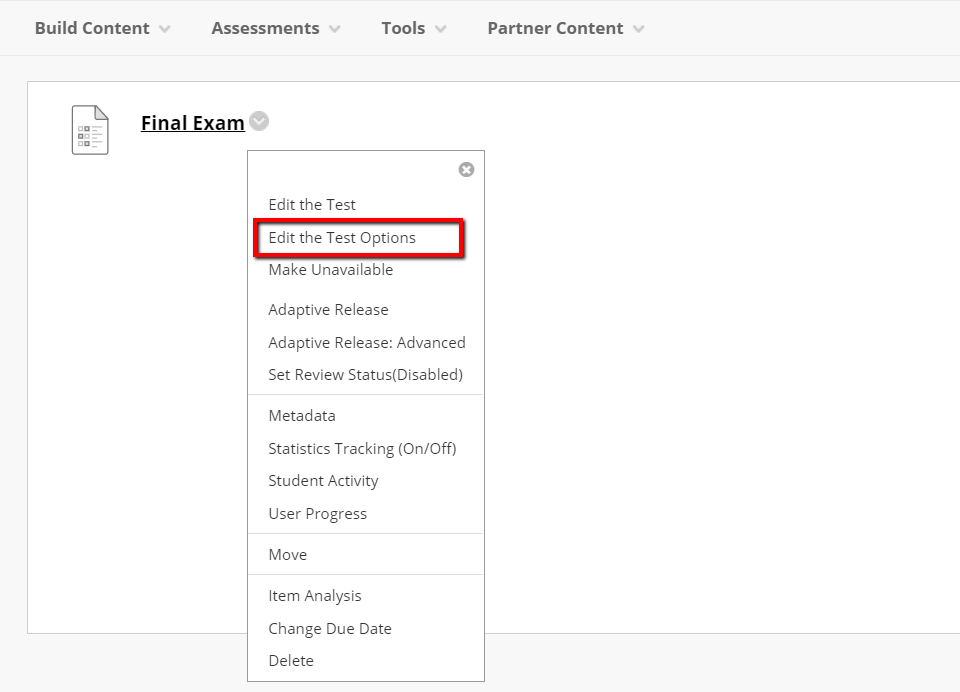
-
Scroll down to the section labeled “Test Availability Exceptions,” and click Add User or Group:
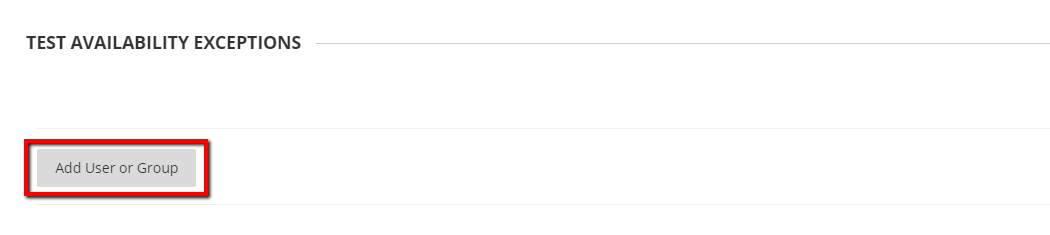
-
You will be presented with a class roster in a new window. Select the name or names of the student(s) you would like to add exceptions for, and click Submit at the bottom of the window. NOTE: This can also be done for a group of students if you’ve configured student groups in LEARN.
-
Now you can edit the individual time settings for each selected student, including the amount of time given, the number of available attempts, and the date range when the assignment will be made available:
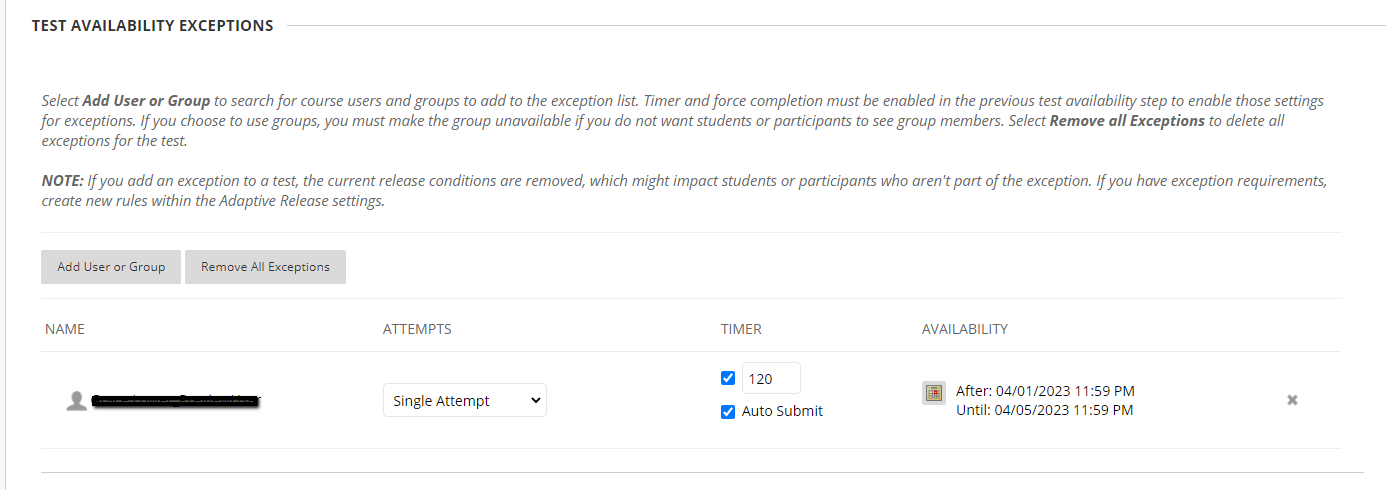
- If any students require extra time, based on an official Accommodation Verification Letter from the Office of Disability Resources, the individual time settings above can be used to provide additional time for those students. Please contact LeBow Instructional Tech with any questions about this option.
- If any students require extra time, based on an official Accommodation Verification Letter from the Office of Disability Resources, the individual time settings above can be used to provide additional time for those students. Please contact LeBow Instructional Tech with any questions about this option.
-
Once you are satisfied with your test options, including the exceptions, click Submit at the top or bottom of the page
Additional Notes
- If you are adding an exception that has an availability start or end date which extends beyond the due date of the test, and the “Do not allow students to start if the due date has passed” option is selected, the exception WILL NOT work. “Do not allow students to start if the due date has passed” must be unchecked in order for the exception to work properly.
- If you add a test exception, and your quiz or exam is using special adaptive release rules (e.g. for an Academic Integrity Pledge), contact the LeBow Instructional Tech team as these instances can be affected by a known issue within Blackboard that sometimes prevents them from working as intended.