As an instructor, you have the ability to create student groups within Blackboard. Depending on your course’s settings, you can allow students to access these groups in several ways.
Once a student has been enrolled in a group, a link to their group should appear in their left-hand navigation bar, under “My Groups.” If you do not see the “My Groups” navigation item or would like the standard LeBow template added to your course, contact the Instructional Tech team. Alternatively, you may also wish to deploy a link to the “Groups” tool within a particular content area or course folder. The process below demonstrates how to create a link to your course’s “Groups” tool and choose settings based on your preferences.
Step-By-Step
- From your course's left-hand navigation bar, open the content area where your "Groups" link will be added. (Note that the LeBow Starter Template contains a dedicated Group Work content area for this purpose)
- Select the Tools menu, then choose Groups from the drop-down menu that appears:
- On the Create Link: Group page, select the type of link you would like to create: you may link to a single group, a group set, or to the general groups page. If linking to a specific group or group set, select it from the list. Click Next to confirm your selection:
- On the subsequent page, you may update the group link's name, description, or settings. Once you have made any applicable changes, click Submit to activate the link within your course:
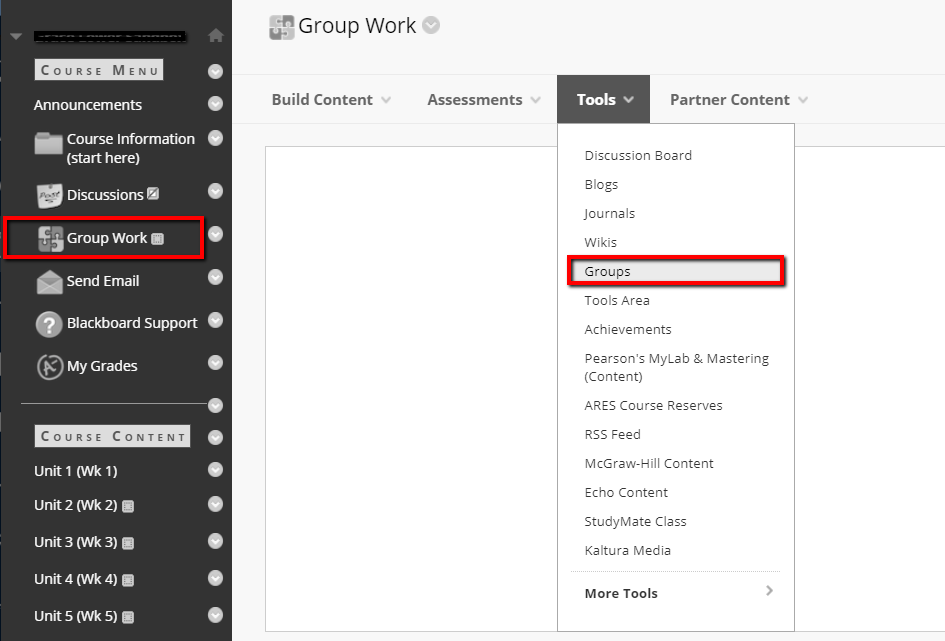
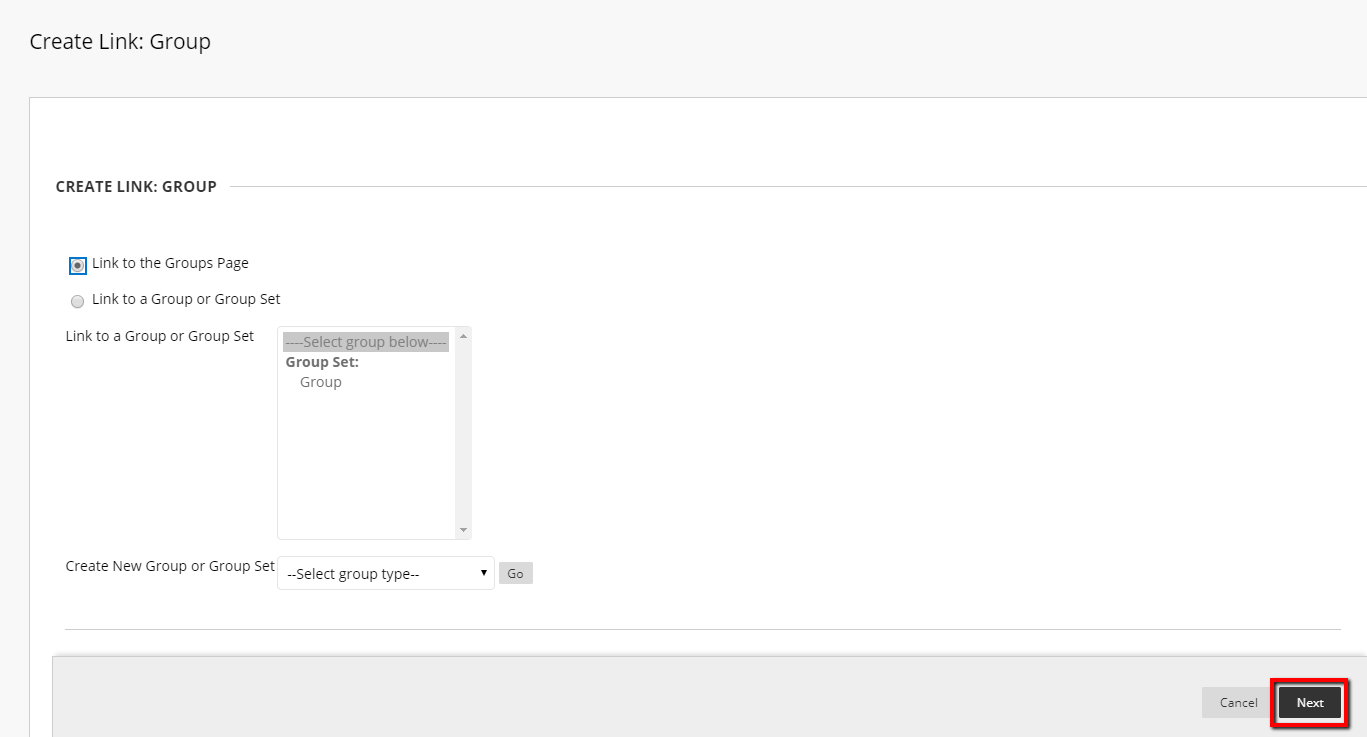
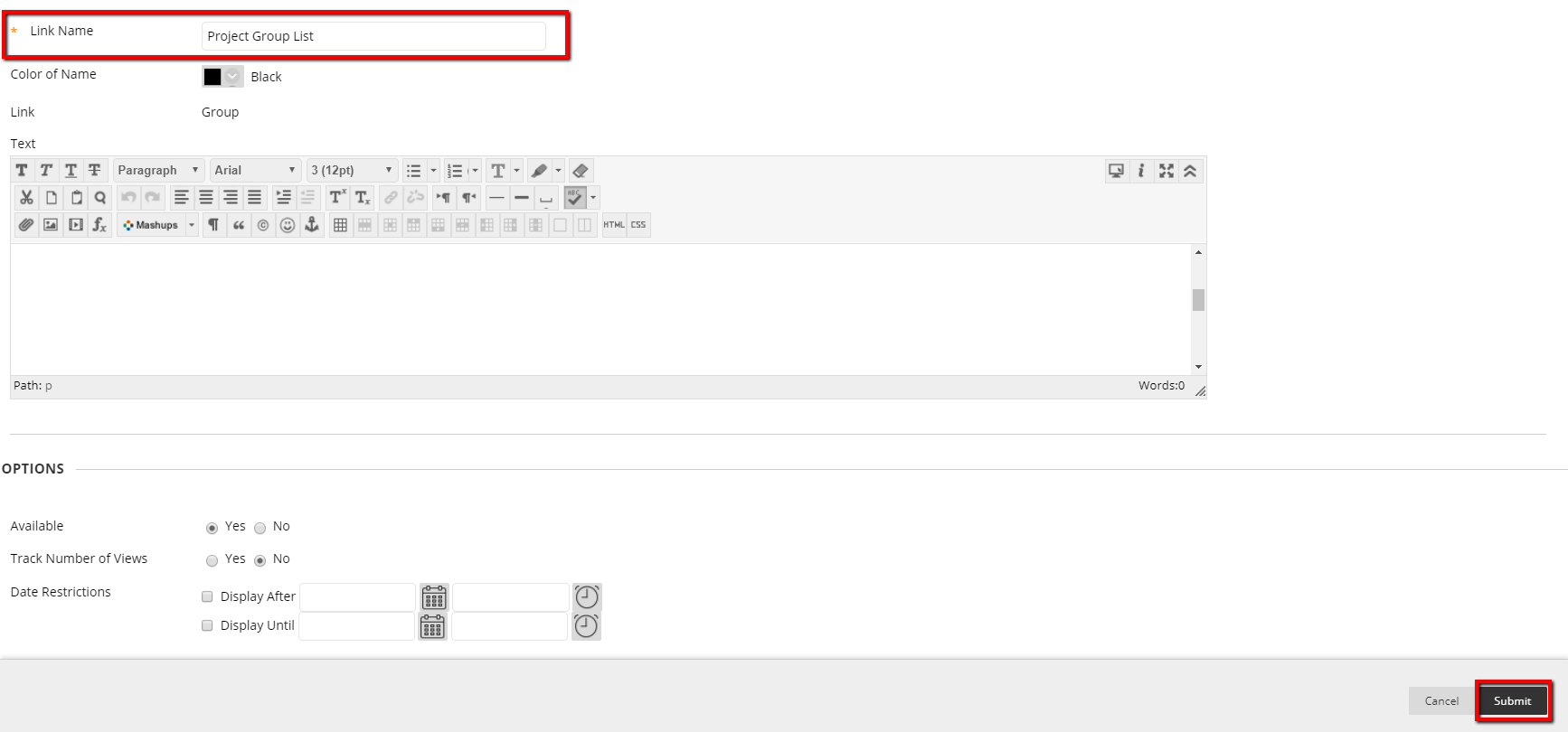
Learn the difference between "Groups" and "Group Sets" and how to create both in Blackboard.
This tutorial describes how to switch students to a different group in Bb LEARN.
This tutorial describes the process of creating group assignment dropboxes in Blackboard LEARN.
Using Student Preview Mode to preview a Group Assignment can be tricky. This article explains another way to ensure a group assignment will work correctly.