Blackboard’s “Groups” tool allows instructors to break their class into smaller student teams—a functionality that’s ideal for group assignments, discussions, or other collaborative activities. Within a Blackboard course shell, groups give students a dedicated space to share materials and communicate with their teammates.
Creating a Group Set (Recommended)
The Groups tool is most commonly used to divide a class into smaller teams for projects or assignments. Although it is possible to create these groups one-by-one, the recommended practice for creating multiple project groups is to create a group set. To create and configure a group set in your course, follow the steps below:
- From your course’s left-hand navigation bar click on Users and Groups > Groups
- On the Groups page that appears, click on the Create drop-down menu
- Under the “Group Set” heading, select which type of group set you would like to create:
- Self-Enroll allows students to use Blackboard to enroll themselves into the group of their choice
- Random Enroll will randomly assign students to groups, based on enrollment parameters you specify
- Manual Enroll allows you to select which students will be enrolled into a specific group
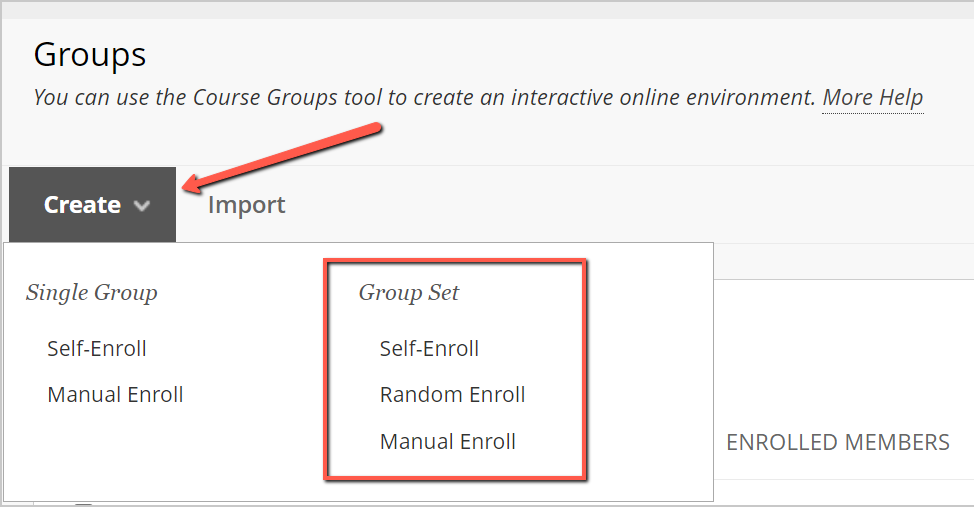
- Once you have chosen your group set type, you must fill out two required fields—marked with orange asterisks on the “Create Group Set” page.
- Group set name – choose a name that will be applied to all groups in your set (i.e. Project Group, Team, Group). Keep in mind that giving your group set a general name like “Team” will ensure that any groups that are later created will labeled with the group set name and a number (e.g. Team 1)
- Group is visible to students – by default, Yes is automatically selected
- From the “Tool Availability” heading, make sure to uncheck any tools that your students will not use. It is recommended that “Email,” “Discussion Board,” and “Collaborate” are left enabled. For more information on each tool’s functionality, click the More Help link at the top of the page.
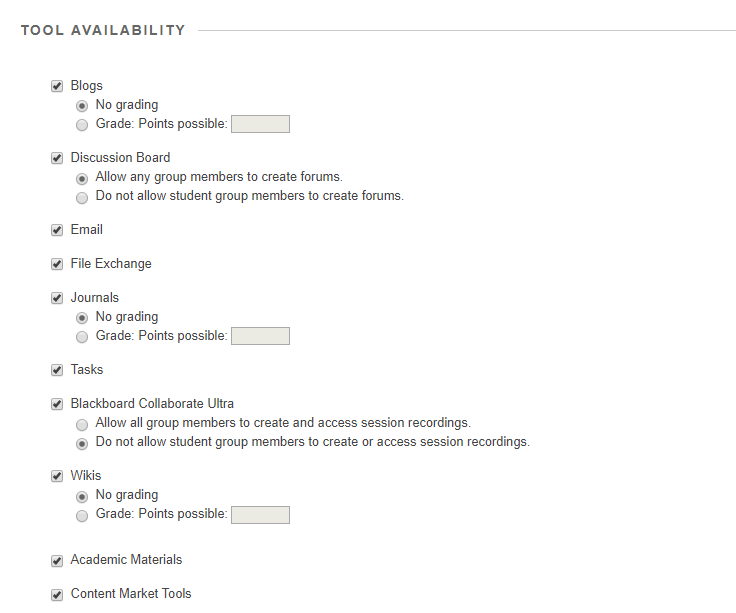
- Number of Groups – enter the number of groups that you would like to create
- Click the Submit button to create the groups
- Once the groups have been created, you may rename the groups, add or remove group members, or delete groups before finalizing the group set
Creating Individual Groups
The option to create individual groups is also available within the Groups tool. This option works best in instances where only one group will be created, or when the same student should be enrolled in multiple groups. To create an individual group, follow the steps below:
- From your course’s left-hand navigation bar click on Users and Groups > Groups
- On the Groups page that appears, click on the Create drop-down menu
- Under the “Single Group” heading, select which type of group you would like to create:
- Self-Enroll allows students to use Blackboard to enroll themselves into the group of their choice
- Manual Enroll allows you to select which students will be enrolled into a specific group
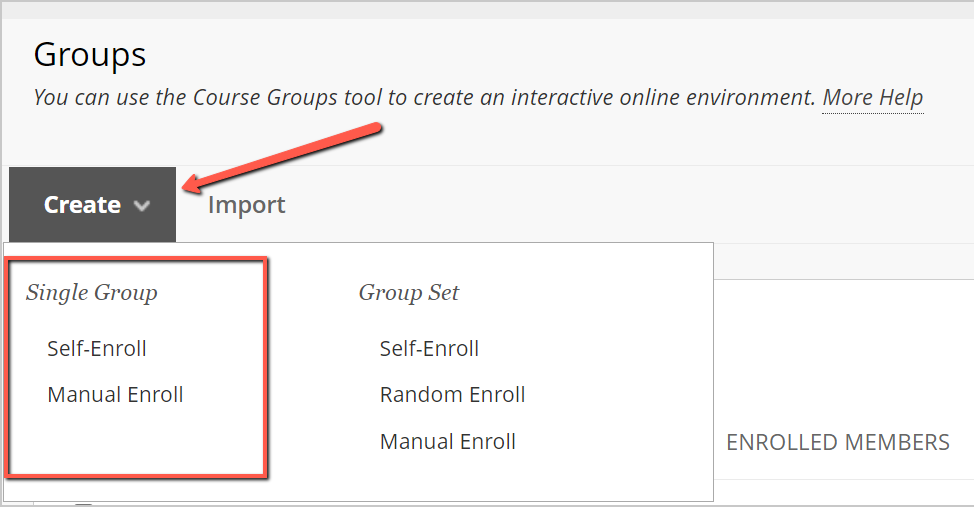
- Once you have chosen your group type, you must fill out two required fields—marked with orange asterisks on the “Create Group “ page.
- Group name – choose a unique name that will be applied your standalone group
- Group is visible to students – by default, “Yes” is automatically selected If you selected Self-Enroll, you must also create a name for the sign-up sheet that students will use to enroll in the group.
- From the “Tool Availability” heading, make sure to uncheck any tools that your students will not use. It is recommended that “Email,” “Discussion Board,” and “Collaborate” are left enabled. For more information on each tool’s functionality, click the More Help link at the top of the page.
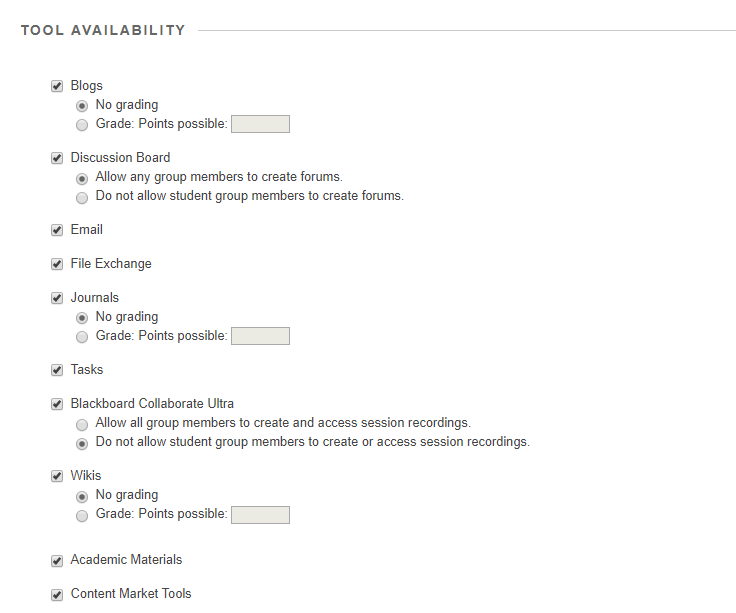
- Make sure to set any additional preferences before clicking the Submit button to finalize your changes.
For more information on using the Groups tool, please contact the Instructional Technology department at 215-895-2314 or lebowintech@drexel.edu.
This tutorial describes how to switch students to a different group in Bb LEARN.
This brief tutorial demonstrates how to deploy a link to the "Groups" tool within a particular content area.
This tutorial describes the process of creating group assignment dropboxes in Blackboard LEARN.
Using Student Preview Mode to preview a Group Assignment can be tricky. This article explains another way to ensure a group assignment will work correctly.