In some cases, you may need to restrict the dates and times that a content item is available to students. There are two ways to accomplish this:
Step-By-Step
Option 1: Make the content item unavailable
If you would like to manually release the content item to students, consider making it unavailable.
- Locate the content item in your course shell, and hover your cursor over the item name
- Click on the downward-facing arrow that appears to the right of the title, then click Make Unavailable
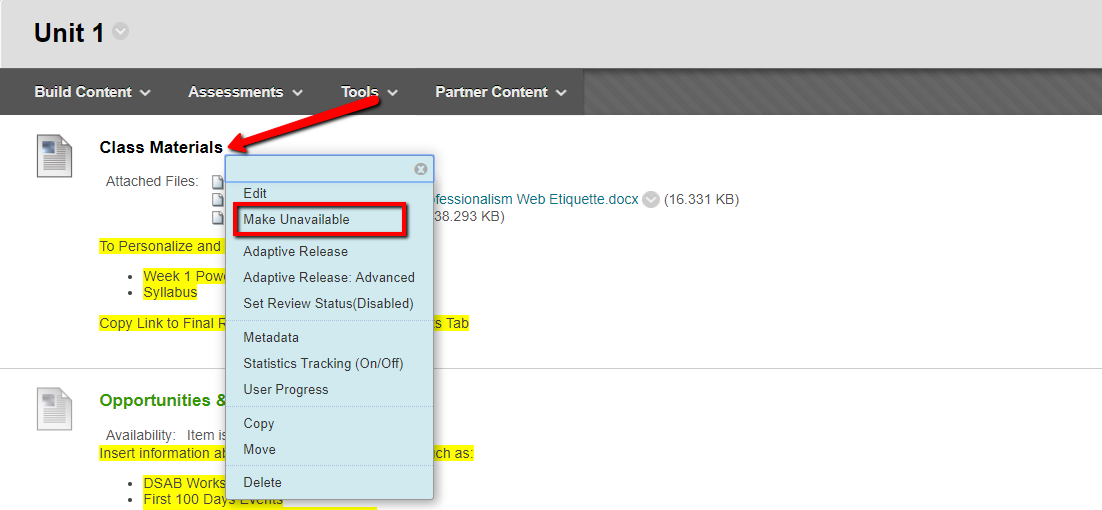
- A note should appear beneath the title of the content, indicating that the item has been hidden from students
- Once you are ready to make the content visible to students, navigate back to the item, click on the downward-facing arrow to the right of the title, and select Make Available from the drop-down menu that appears
Option 2: Set availability dates
If you would like the content to automatically appear to students on a specific date and time, use the Availability Date tool, located under the content settings.
- Locate the content item in your course shell, and hover your cursor over the item name
- Click on the downward-facing arrow that appears to the right of the title, then select Edit
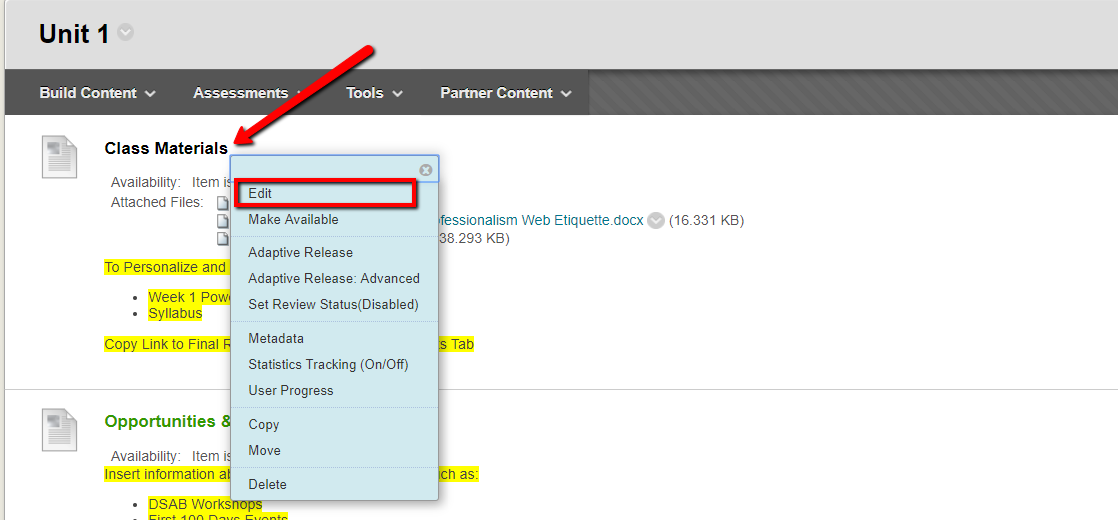
- In the Select Date and Time Restrictions field, use the calendar and clock icons to set “Display After” and a “Display Until” dates
- Click Submit to preserve your changes
- A note should appear beneath the title of the content, indicating that the item has been hidden from students until the designated start-date
If you have other questions about administering your online exams or using Blackboard, please contact the Instructional Technology department at 215-895-2314 or lebowintech@drexel.edu.