When students submit an assignment in LEARN, they automatically receive a confirmation that their submission was received—this confirmation is called a “submission receipt.” Submission receipt emails provide students with the following details:
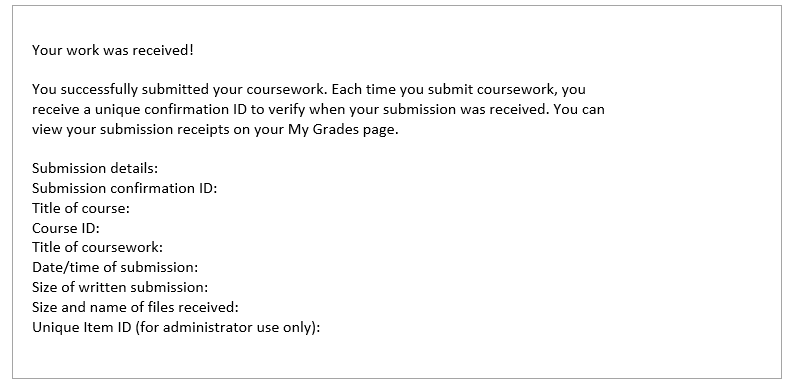
As an instructor, you also have access to the submission receipts for each student. To access these records, follow the steps below:
- From your Blackboard LEARN course shell, click on Grade Center > Full Grade Center
- Select the Reports drop-down menu, located in the charcoal-colored tool bar, then click on Submission Receipts from the options that appears:
- Once inside the submission receipts tool, use the filters to search for receipts based on User Name, First Name, Last Name, or Email:
- You may also click on the headings of the receipts list to organize the receipts based on criteria such as Student, Date, and Coursework
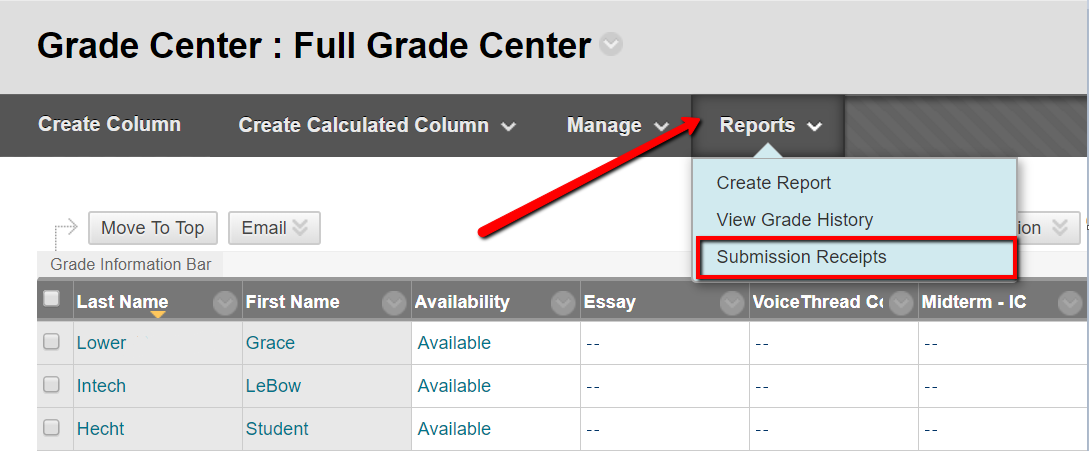
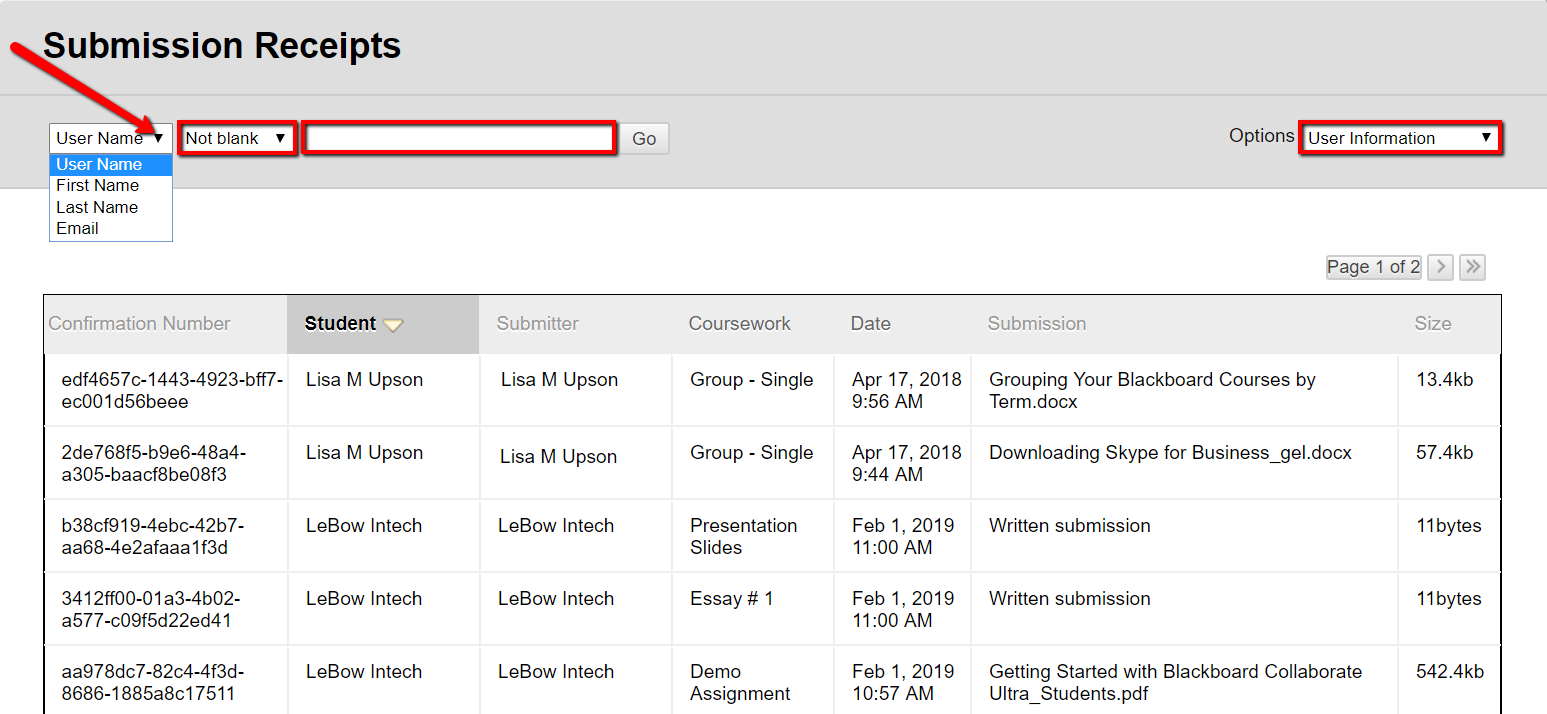
Submission receipts are especially useful in instances where a student is uncertain about whether their work was successfully submitted to and recorded in Blackboard. For more information about viewing and interpreting submission receipts, please contact the LeBow Instructional Tech Services team.