For some graded components of a course, such as attendance or participation, Blackboard’s automatic scoring features cannot be used. In cases like these, you can manually enter scores for each student directly into the grade column:
Step-By-Step
-
From your course’s left-hand navigation bar, select Grade Center > Full Grade Center
-
Scroll horizontally through your Grade Center to locate the grade column that you would like to modify
-
To manually enter a student’s grade, click on the cell that corresponds with the student’s name and the appropriate grade column. Type the student’s score into the cell, and hit the [Enter] key on your keyboard to save your changes:
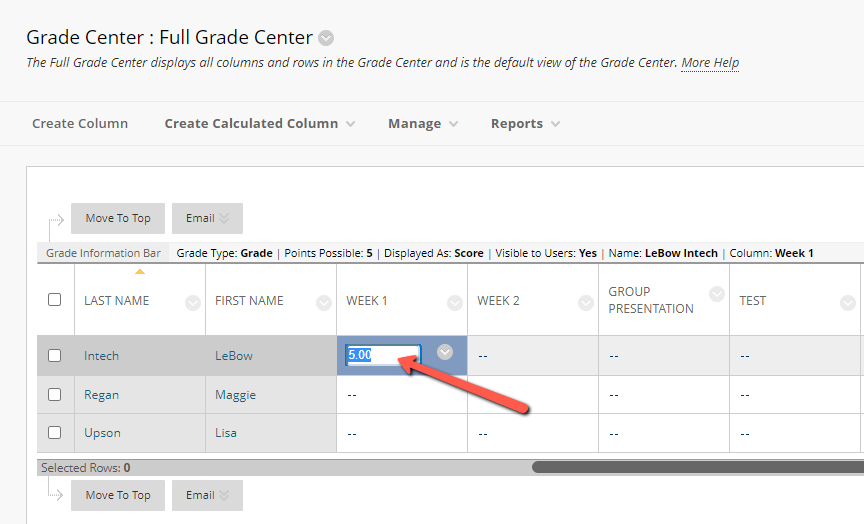
-
You can continue down the student list, adding student scores and hitting your [Enter] key to move to the next cell:
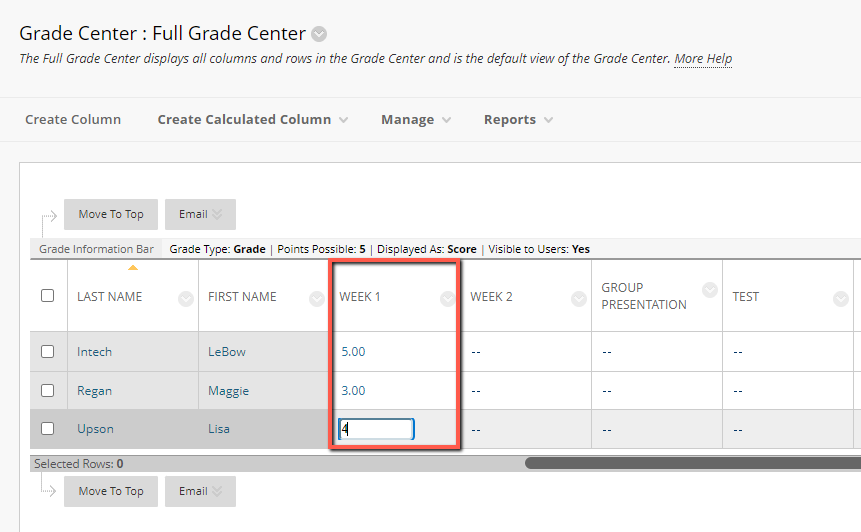
-
Note that you may revise any student’s score by clicking directly on their score and entering a corrected score into the cell. Make sure to hit [Enter] after updating the score to preserve your changes.
If you have questions about entering grades into your Blackboard grade center, please contact the Instructional Technology department at 215-895-2314 or lebowintech@drexel.edu.